To install macOS Sonoma on a Mac, follow these straightforward steps. Before you start, ensure to back up your data. Here are the basic steps to install macOS Sonoma: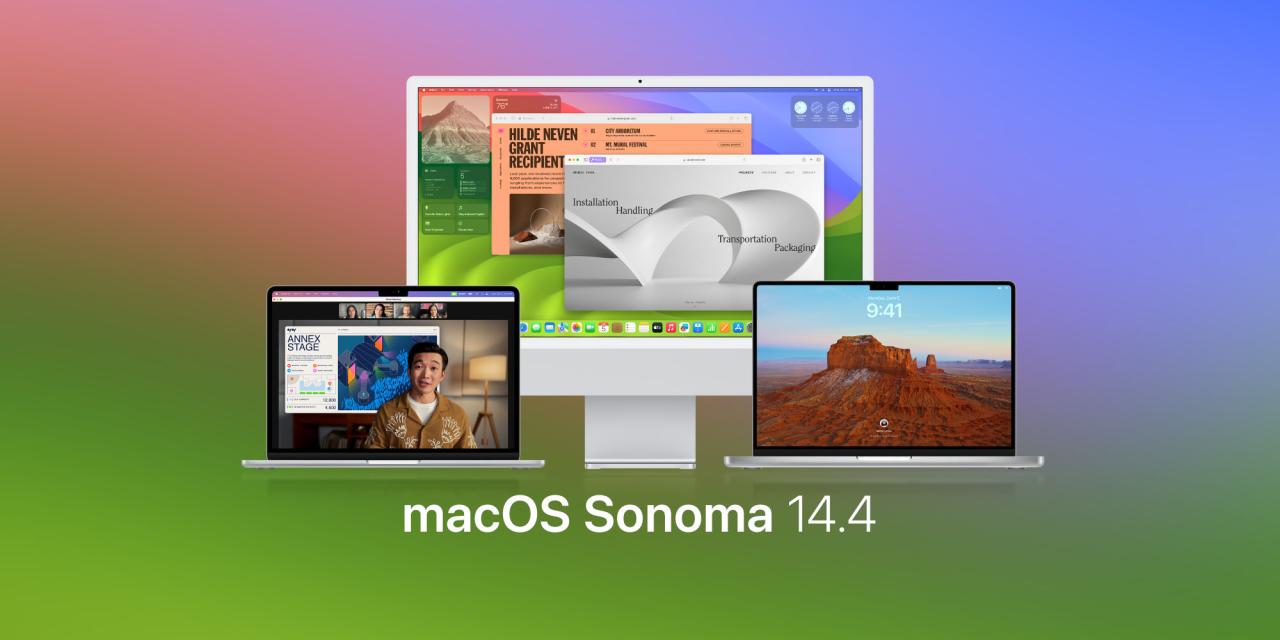
1. Check Compatibility
First, ensure your Mac is compatible with macOS Sonoma. Apple usually lists the devices that support the latest operating system on its official website.
2. Back Up Your Mac
A crucial step before installing a new operating system is to back up your Mac. This can be done using Time Machine or another backup solution of your choice.
3. Ensure Sufficient Space
Installing macOS Sonoma requires a certain amount of disk space. Make sure you have enough space available for downloading and installing the update. Typically, you’ll need several gigabytes of available space.
4. Download macOS Sonoma
Open “System Preferences” and select “Software Update”.
If macOS Sonoma is available, you will see an update button. Click “Upgrade” or “Install” to start the download process.
5. Install macOS Sonoma
Once the download is complete, the installer will automatically launch.
Follow the on-screen instructions to complete the installation process. This may include agreeing to the license agreement, choosing an installation disk, etc.
Your Mac may restart several times during the installation. The entire process may take some time, depending on your device and internet connection speed.
6. Set Up macOS Sonoma
After installation, you may need to follow some on-screen instructions for initial setup, including logging into your Apple ID, setting up Siri and iCloud, etc.
Once you complete these steps, you can start exploring the new features and improvements of macOS Sonoma.
Notes
Ensure your Mac is connected to power and a stable internet connection throughout the installation process.
If you encounter any problems, you can visit Apple’s support website or access the “Help” menu directly from your Mac for assistance.
By following these steps, you can successfully install macOS Sonoma and enjoy the new features and improvements it brings.